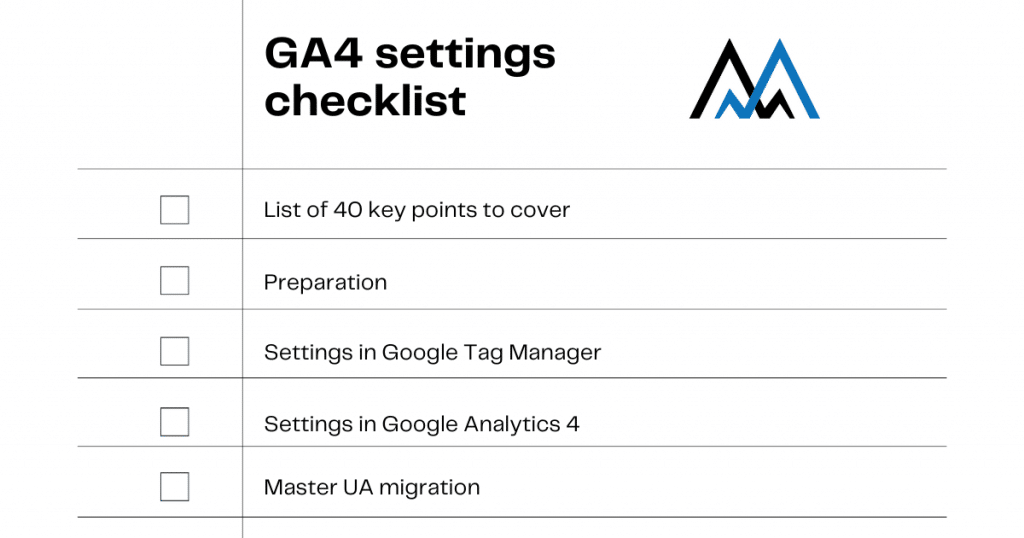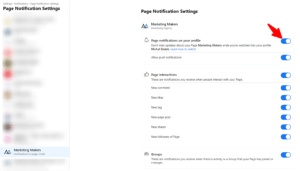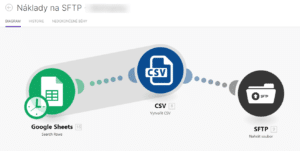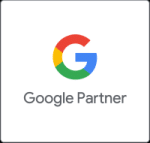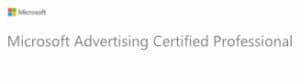First and foremost, we wouldn’t recommend just migrating your old Universal Analytics to Google Analytics 4. GA4 is the new age of digital analytics, with a huge potential for your business. Just switching your settings would cause a poor GA4 account structure.
The biggest contribution of GA4 is the freedom it gives you during data collection and reporting. This article assumes that you have good knowledge of Google Tag Manager principles and dataLayer.
In this article, we will cover the main steps to include in most projects – semi-advanced settings for those who have skills in Google Analytics but do not want to overlook anything important. We are not going to discuss specific situations and advanced projects.
I do not provide an exact way to reach the point because it can change depending on the development of GA4. However, you can always google a step-by-step tutorial.
This checklist focuses mainly on website measurement, but most points are relevant to both web and app.
Preparation
- Check your website and write a list of things you want to measure. For example:
- all forms (I need to know which form was submitted–top or bottom of the page)
- click on accordion in the bottom
- click on the main CTA button in the main banner
- scroll to the given headline
- anything else based on the structure of GA4 – all of these become “Events”
- Which of these events should become goals? Goals may be imported to Google Ads.
- Create a table with all your custom events and parameters. It can look like this (this is also an important part of your documentation):
| Event name | Parameters | Meaning | Goal |
| button | btnname, btnhref | Click on any blue button on the webiste with button name and href parameter | no |
| form_sent | formid, formname, formservice | Form successfully submitted with unique formid stored in CRM, formname and enquired service | yes |
- Check the current state of dataLayer – do I have enough information in dataLayer for these settings? Should I contact a developer, or can I use GTM listeners for this tracking?
- Am I going to work with User ID? Does my client/developer have the technical capacity to give me this information? Is User ID usage aligned with the legal department?
- Do I have a cookie bar on the website that supports consent mode? How much data should I expect to lose, based on past experience?
Settings in Google Tag Manager
- Set up a basic config event – this is the best place to influence GA4 data collection. You may use these parameters in “Fields to Set” section of the GA4 config tag. Every setting is useful, of course, but the default settings are pretty good, too. I usually consider these extra settings: content_group or user_id.
Set up GA4 Events in Google Tag Manager with your parameters.
- Always check if the event is not collected by default – Automatically collected events
- Some events that are not collected automatically have a reserved name. If you use this name, GA4 can work (or will work in the future) with the event by default – Google Analytics 4 Events. Besides e-commerce events, often-used reserved events are, for example: generate_lead, login, sign_up, or share.
- Set up e-commerce events, either with a developer or by using one of the GTM variable templates to transfer UA dataLayer to GA4 item dataLayer.
Settings in Google Analytics 4 – the first day
Data stream settings:
- Allow enhanced measurement (it is allowed by default, but some clients switch it off).
- Set up filters for internal traffic (do not forget to activate the filter).
- Set up a website search parameter (the most common ones are there by default).
- Set up cross-domain tracking domains if you have more connected domains.
- Exclude unwanted referrals, like payment gateways.
Other Property settings:
- Set up data user retention to 14 months (default is 2 months).
- Set up user identification by user ID and device, or by device only. Always set up device only if you do not have user ID. If you have user ID, be aware that thresholding applies.
- Allow Google Signals if you have usage for enhanced user data from Google services (e.g. age, gender, interests) and have your client’s/lawyer’s approval.
- Check your settings in debug mode.
Settings in Google Analytics 4 – the second day
Unfortunately, you cannot set up GA4 all at once. Events and dimension autocomplete start making suggestions roughly 24 hours after the first events. When thresholding applies, you may need more events to see dimension or event in the list – this means don’t stress if you don’t see the event/dimension with fewer than 10 events the second day.
There is another crucial thing to be aware of. All your parameters, all parameters of automatically collected events, are not stored by default. They are collected and can be seen in debug more and real-time data collection, but they are not stored and sent to Big Query unless you set up your custom dimension.
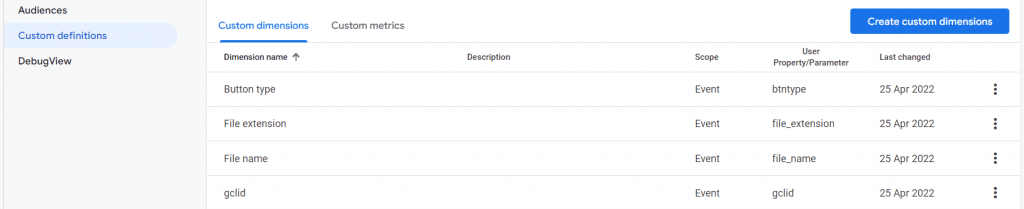
- Go to Configure -> Custom definitions and set up dimensions you would like to use in your reports. A helpful step-by-step guide for outbound links may be found on Analytics mania. The principle is always the same.
- You should see some of your events now. Make goals from the events that you consider goals.
- Create custom events; for example, for goals like pageview of a page XY.
- Create basic audiences for GA4 segments and Google Ads usage.
- Create basic connections – at least Big Query, Google Ads, Merchants, and Search Console.
Settings in Google Analytics 4 – regular tests
Unfortunately, a lot of problems can emerge. I recommend testing after the third day and after the first week. Especially check:
- Do you see all events you set up?
- Do all parameters you set up have meaningful values?
- Do you have users in your audiences?
- If you set up user ID, do you see % of people with user ID?
- If you ask a client for a real number of forms/purchases, does it match your numbers? Consider the usual % of ad block users, browsers with tracking prevention systems, and % of users who did not consent to cookies regarding your industry and cookie bar appearance. All these together may cause a loss of data of between 5 % – 60%.
These are the basic steps that we follow during GA4 settings. These data should have enough quality to be used in your dashboard. Altogether, it may take 2 hours for a small website, up to one day in a medium project, or up to weeks for a really challenging website with huge traffic.
Let us know if we can be of any help
Have fun!